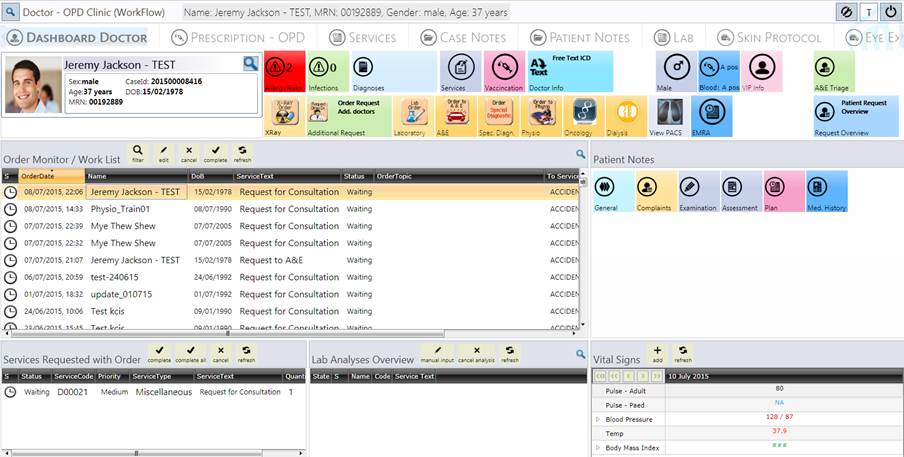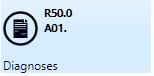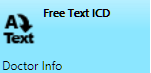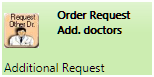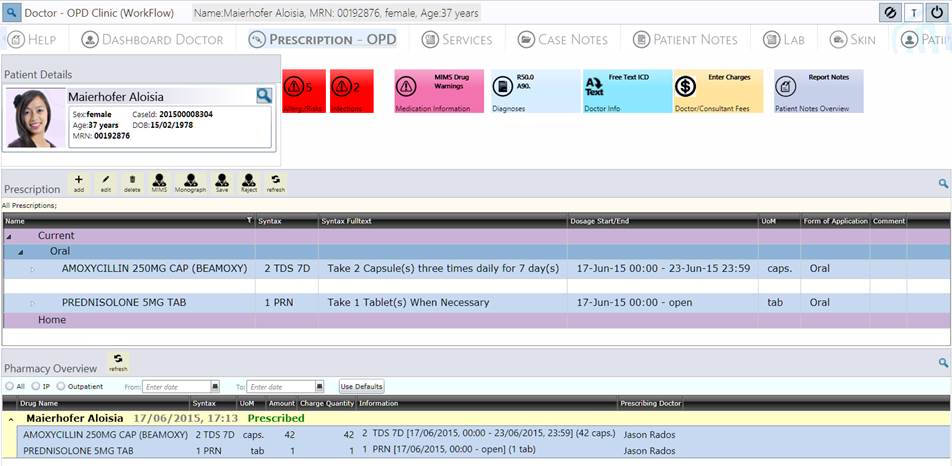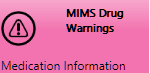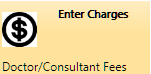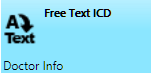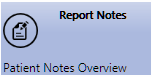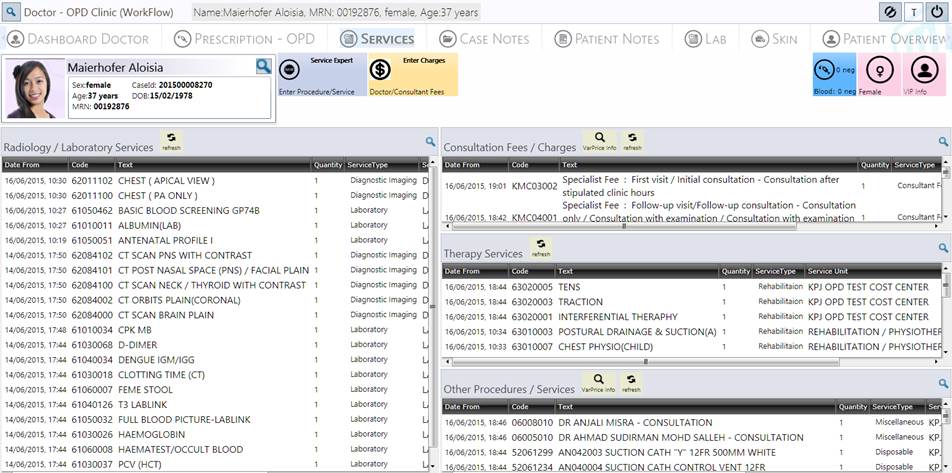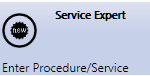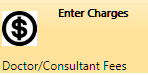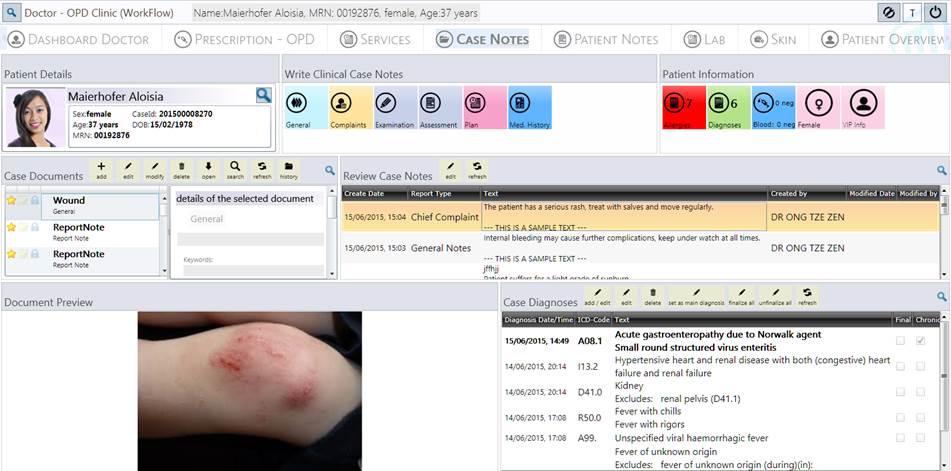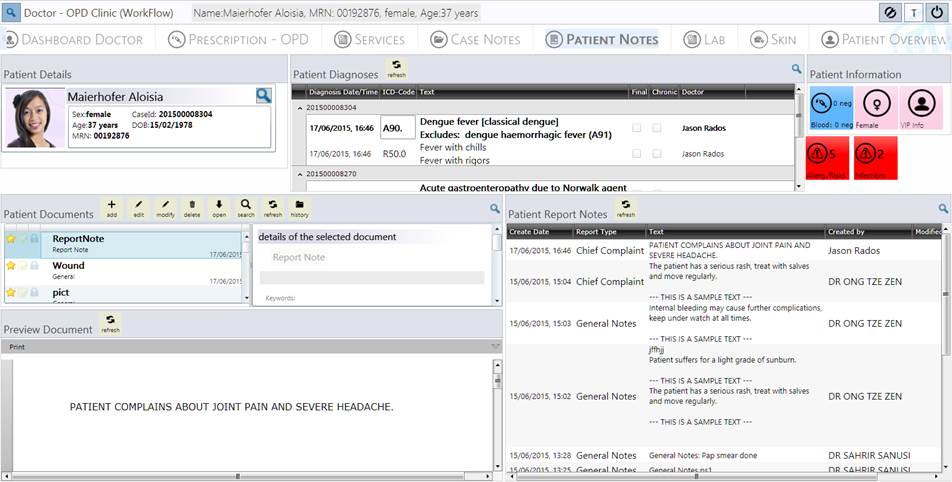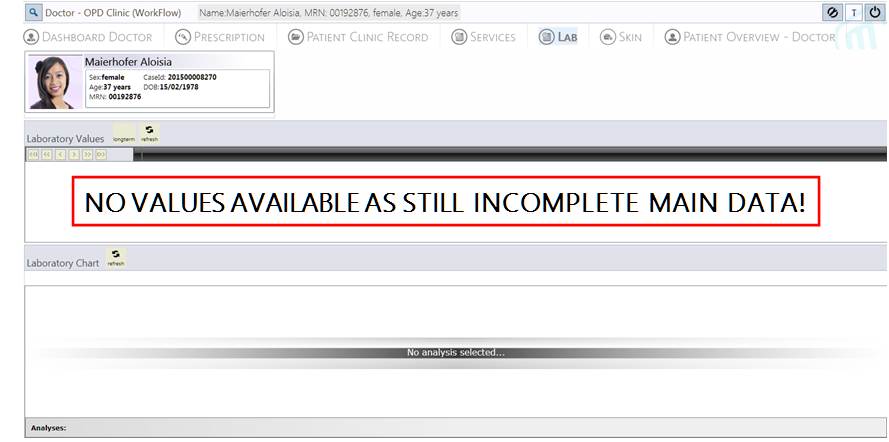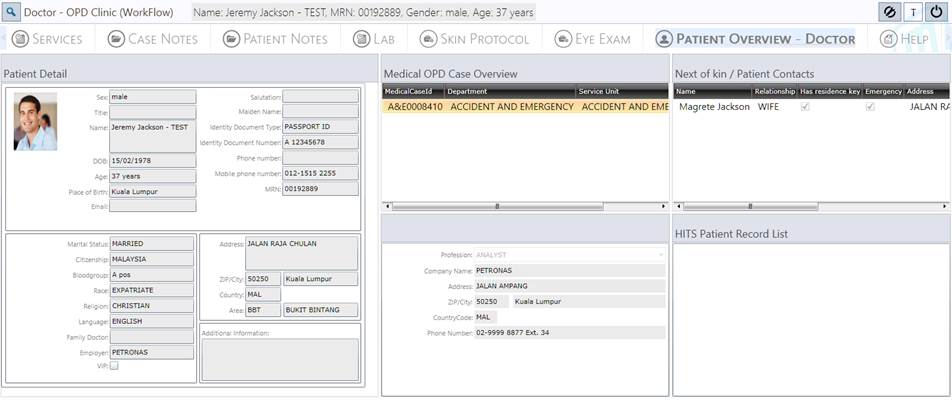KEY-USER MANUAL: DOCTOR OPD CLINIC
|
PROJECT NAME / CODE: |
DEPARTMENT / SERVICE UNIT NAME: |
VENUE / LOCATION: |
|
|
MedCubes Demo |
Doctor Full Access |
MedCubes Demo HOSPITAL |
|
|
|
|||
|
WORKFLOW DESCRIPTION STEPS MedCubes |
ADDITIONAL INFORMATION |
||
|
1. View patient in patientsí work list 2. Enter Clinical Notes/EMR 3. Ordering ∑ Lab ∑ X-ray ∑ Physio ∑ Dialysis 4. View Result 5. Diagnosis 6. Drug Prescription - OPD 7. Writing Letter 8. Enter Charges 9. Generate and Print Visit Summary 10. Discharge
|
|
||
|
General Information / support documentation(please select by mouse click): 1. How to get started with KCIS 2 1.1. How to start MedCubes and login to the system? 1.2. How to change the password? 1.3. How to lock the screen when leaving workstation? 2. Some basic hints how to use KCIS 2 2.1. User Interface description |
|||
KEY-USER WORKFLOW MANUAL: Doctor OPD Clinic
|
KEY-USER MANUAL DESCRIPTION - Desktop: DID (WorkFlow) |
||||||||||||||||||||||||||||||||||||||||||||||||||||||||||||||||||||||||||||||||||||
|
1. Dashboard Doctor page The Dashboard Doctor page provides several functions to process Xray, Lab or A&E orders, to enter diagnosis and procedures, record clinical notes and review vital signs of the selected patient. The Order Monitor / Work List app provides a list of patients assigned to the doctors as well as its related order services for the respective patient. In addition also all Lab analysis can be seen.
1.1 Functions: Patient Details app
1.2 Functions: Medical Information buttons
|
||||||||||||||||||||||||||||||||||||||||||||||||||||||||||||||||||||||||||||||||||||
|
2. Prescription OPD page: The Prescription OPD page provides all required drug related features and functions. The upper area buttons displays information (allergies, infections, drug warnings, report notes) as well as allows you to enter and/or review charges. The Prescription app displays all prescription information, below the Pharmacy Overview displays the pharmacy dispensing process of the selected patient and OPD drug prescription.
2.1. Functions: PatientDetails app
2.2. Functions: Information buttons
2.3. Functions: Prescription app
2.4 Support documentation/videos: ∑ How to delete a prescription? ∑ How to select syntax via dialog? ∑ How to trigger MIMS interaction manually?
|
|
3. Service page: The Service page provides details to the selected patient services for the selected case. The Service Expert button allows you to enter services or procedures. The Diagnosis button indicates patient diagnosis of the current visit. The Enter Charges buttons allows you to enter pre-defined charges (services) based on visit types. The Allergy button indicates patient allergies. The lower section displays services / procedures based on defined service type filter settings.
3.1. Functions: Patient Details app
3.2. Functions: Services Expert / Diagnosis / Enter Charges / Allergies buttons
3.3. Information buttons
3.4. Functions: Radiology/Laboratory / Consultation Fees/Charges / Therapy Services / Other Procedures/Services apps
3.5. Support documentation/videos: ∑ How to enter patient services?
|
|
4. Case Notes page: The Case Notes page provides a clinical documentation overview of the current case/visit/episode such as xray and lab results, report notes and patient diagnosis. Here several possibilities to document (i.e. attach files) and write clinical notes to the selected patient are available.
4.1. Functions: Patient Details app
4.2. Functions: Write Clinical Notes buttons
4.3. Information buttons
4.4. Functions: Case Documents app
4.5. Functions: Review Case Notes app
4.6. Functions: Case Diagnosis app
4.7. Support documentation/videos: ∑ How to add documents / files?
|
|
5. Patient Notes page: The Patient Notes page provides a clinical documentation overview of the current patient. Here all xray and lab results, report notes and patient diagnosis are displayed on MRN basis. This page provides an overall clinical documentation overview of all available cases/visits/episodes; i.e. patient diagnosis, documents and report notes documented during the patientís medical history.
5.1. Functions: Patient Details app
5.2. Patient Information buttons
5.3. Functions: Patient Documents app
5.4. Functions: Patient Diagnosis / Report Notes app
5.5. Support documentation/videos: ∑ No support documentation available!
|
||||||||||||||||||||||||||||||||||||||||||
|
6. Lab page: The Laboratory page allows you to review lab values of the patient. Here you can view the lab values in long-term view as well to get a trending in a graphical way.
6.1. Functions: Laboratory Values app
6.2. Functions: Laboratory Chart app
6.3 Support documentation/videos: ∑ No support documentation available!
|
|
7. Skin page: The Skin page provides features to documents skin damages and supports a picture display.
7.1. Functions: Skin Protocol app
7.2. Functions: Assessment app
7.3. Functions: Skin Images app
7.4. Support documentation/videos: |
|
8. Eye Exam page: The Eye Exam page provides features to documents Eye damages and supports a picture display.
8.1. Functions: Eye Assessment Overview app
8.2. Functions: Eye Assessment details app
8.3. Functions: Image Viewer app
8.4. Support documentation/videos: ∑ Same concept as for Skin documentation, please see there!
|
|
9. Patient Overview - Doctor page: The Patient Overview page provides details to the selected patient, his/her employer, next of kin information and current OPD case well as a HITS record list.
9.1. Support documentation/videos: ∑ No support documentation available!
|